If your problems still persist after going through this page, join the Discord server (linked in the sidebar) and send a message in the
#feedback channel and we will get back to you.The game window appears but crashes soon after
The game window appears but crashes soon after
This is a tricky issue, and the solution can be different for each person. Here are some things to try:
Update your graphics drivers.
Have both your graphics card and/or integrated graphics drivers up to date. A fresh install of the drivers is worth a try.
Change "Display Method".
Due to how old the engine is, some display methods fail to work on certain newer integrated graphics, particularly Intel iGPUs on laptops running Windows 10/11.
Instructions and explanation
Instructions and explanation
First, launch the game via a dedicated GPU or if not applicable, go to 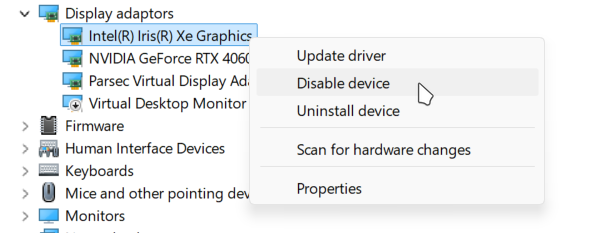 Next, launch the game.
To change the display method, open the menu bar just beneath the title bar.
Next, launch the game.
To change the display method, open the menu bar just beneath the title bar.
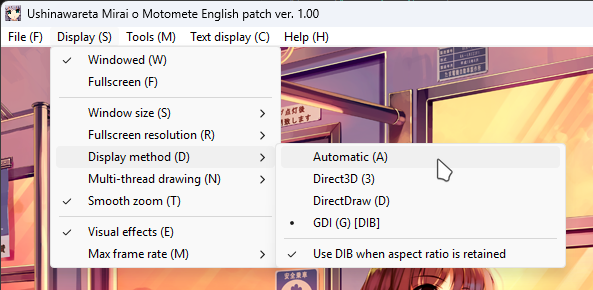 Be sure to re-enable your iGPU by going back to
Be sure to re-enable your iGPU by going back to
Device Manager and disable your iGPU.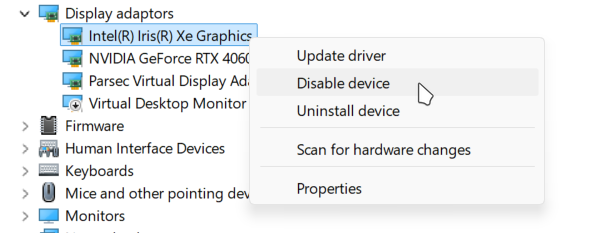
Device Manager > Display adapters > Right click on your iGPU > Disable device
If you cannot see the menu bar, press the left
Alt key on your keyboard. This should make the menu bar appear.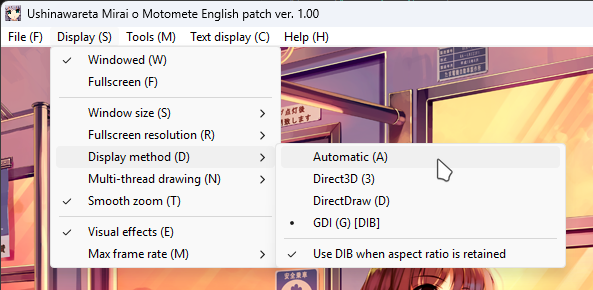
Display (S) > Display method (D) > GDI (G)
Device Manager.Of the three options, GDI is the most compatible across all systems as it is primarily software-based rendering.
As such, this will offset all rendering from your iGPU to your CPU instead.
On newer systems, this will not cause significant performance dips, but on older systems this may cause some performance issues.This is primarily an integrated graphics issue. If you are using a dedicated GPU such as on a desktop, this is not a necessary step to take.Install Visual C++ Redistributables.
Including all versions 2010 and later. You can find them on Microsoft’s website.
Reinstall Waremete
As a last resort, try reinstalling the game. Make sure to back up your saves first.
I'm getting a garbled error when launching
I'm getting a garbled error when launching
Your computer is likely running under a locale that isn’t Japanese. You have two ways of going about this:
- Setting your computer’s locale to Japanese
- Using a locale emulator
Setting your computer’s locale to Japanese
- Open the Start menu and begin typing
region. - Select the option
RegionwithControl Panelbeneath it. - Select the
Administrativetab, then selectChange System Locale. - Set it to
Japanese (Japan), clickOKand when prompted, restart your computer.
Using a locale emulator
- Download this latest release of xupefei/Locale-Emulator.
- Extract the files to a separate folder, such as in your Documents folder.
- Run
LEInstaller.exe, and select whichever installation setting which suits you. - Open Task Manager by pressing the
Ctrl+Shift+Escapekeyboard combo. - Select
explorer.exeorWindows Explorer, and click on Restart. - Navigate to your Waremete installation, and right click on
失われた未来を求めて.exe. - On Windows 11, you will need to click on
Show more options. - Hover over
Locale Emulatorand selectRun in Japanese.
I'm having video playback issues
I'm having video playback issues
First, try installing the K-Lite Codec Pack. You should only need the “Basic” version, but “Standard” is recommended.If this does not fix the issue, try changing the graphics settings on Windows for Waremete.
- Open the Settings app on Windows, and navigate to
System>Display>Graphics. - Click on
Browse(orAdd desktop appon Windows 11 24H2) and navigate to your Waremete installation folder. - Select
失われた未来を求めて.exeand click onAdd. - Find Waremete in the list and open the dropdown. Under
GPU preference, select eitherPower savingorHigh performance. - Restart Waremete.
I have a black screen, but I can still hear and interact with the game
I have a black screen, but I can still hear and interact with the game
You will need to change a setting via the menu bar just beneath the title bar.
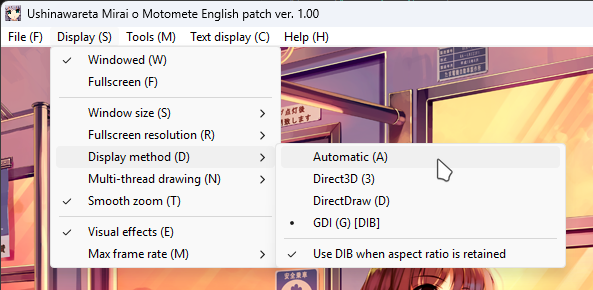 Choose from any of the options shown in the list. One of them should work for you.
Choose from any of the options shown in the list. One of them should work for you.
If you cannot see the menu bar, press the left
Alt key on your keyboard. This should make the menu bar appear.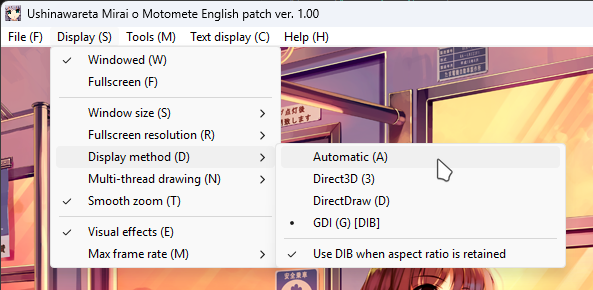
"Display (S)" > "Display method (D)"

